All Users
Welcome to CalTopo!
CalTopo is a powerful mapping platform that places cutting edge digital mapping tools at your fingertips. This user guide provides a comprehensive look at all the things CalTopo does. Whether you are new to CalTopo and trying to figure out where to start or an experienced user looking for a specific answer, you’ve come to the right place.
Highlights
How to Use this Site
The CalTopo User Guide is divided into three main units: All Users, First Response with CalTopo and Recreation.
Within each unit are chapters that focus on a specific topic- for example Objects or Base Layers. Each chapter is divided into lessons that focus on specific concepts or skills- for example Creating Lines and Polygons or Base Layer Descriptions.
All Users covers the basics of CalTopo: what it means to build a map and the basic components of the site as well as processes for handling map objects, data, and functions such as importing, exporting, and printing. Simple questions such as, "How do I switch layers?" or "How do I add a line along a trail?" are addressed here. If you see a button or option in CalTopo, we have a section about what it does in this unit.
First Response with CalTopo is aimed at using CalTopo for first response use cases. This section is most applicable to first responders from Search and Rescue, Wildland Fire, Police, and any other response organization that requires mapping and data management. This unit also includes the object types that are part of the SAR map mode (such as assignments and clues) and not found in the Recreation map mode.
Recreation will dive deeper into the professional and recreational use cases and work flows within CalTopo. We'll include specific examples that could be anything from backpacking to expedition planning, backcountry skiing, nature photography or biological field studies
If you are new to CalTopo, start with the All Users section as a reference to get going. Once you are more familiar with the program, you can move on to the First Response with CalTopo and Recreation units as appropriate.
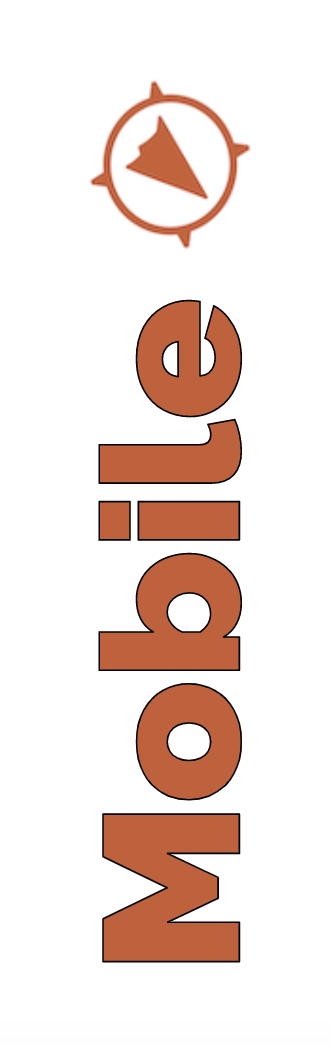
Finding Mobile-Specific Instructions
Throughout the user guide, you will find orange callout boxes (like this one) that contain mobile specific information. The mobile app and the web program work seamlessly together, but some functions and features differ between the two. Also, navigating the app is inherently slightly different than navigating the website. In the mobile sections, we will address those differences and show you how to use the app to achieve the same goals.
All Users: Table of Contents
- Getting Started with CalTopo
- Your Account and Subscription
- Tools
- Objects
- Base Layers
- CalTopo Overlays
- Map Sheets
- Import and Export Functions
- Sharing and Collaboration
- Printing Maps Overview
- Mobile Specific Tools and Functions
- CalTopo Desktop
- Team Accounts
- Resources