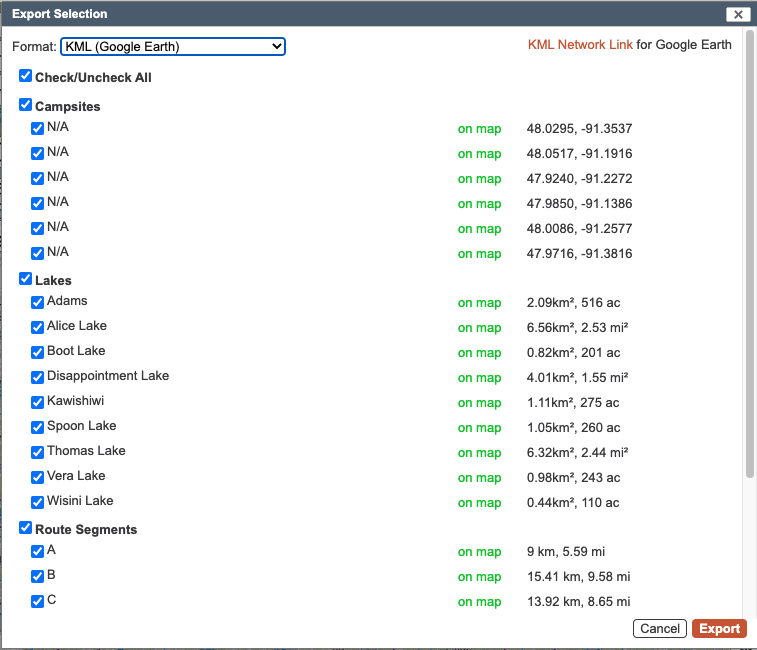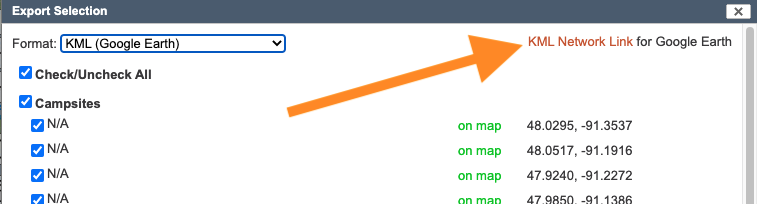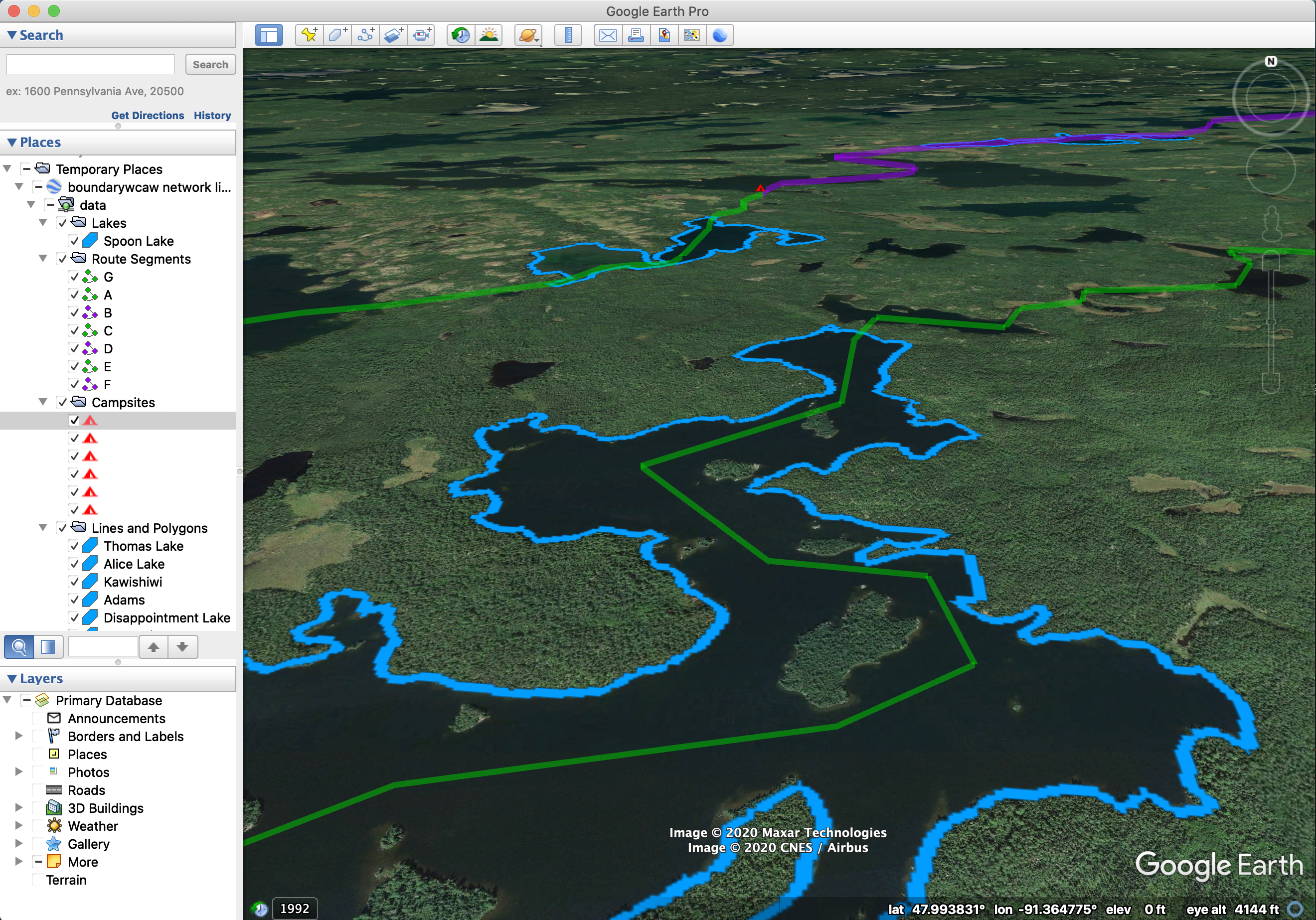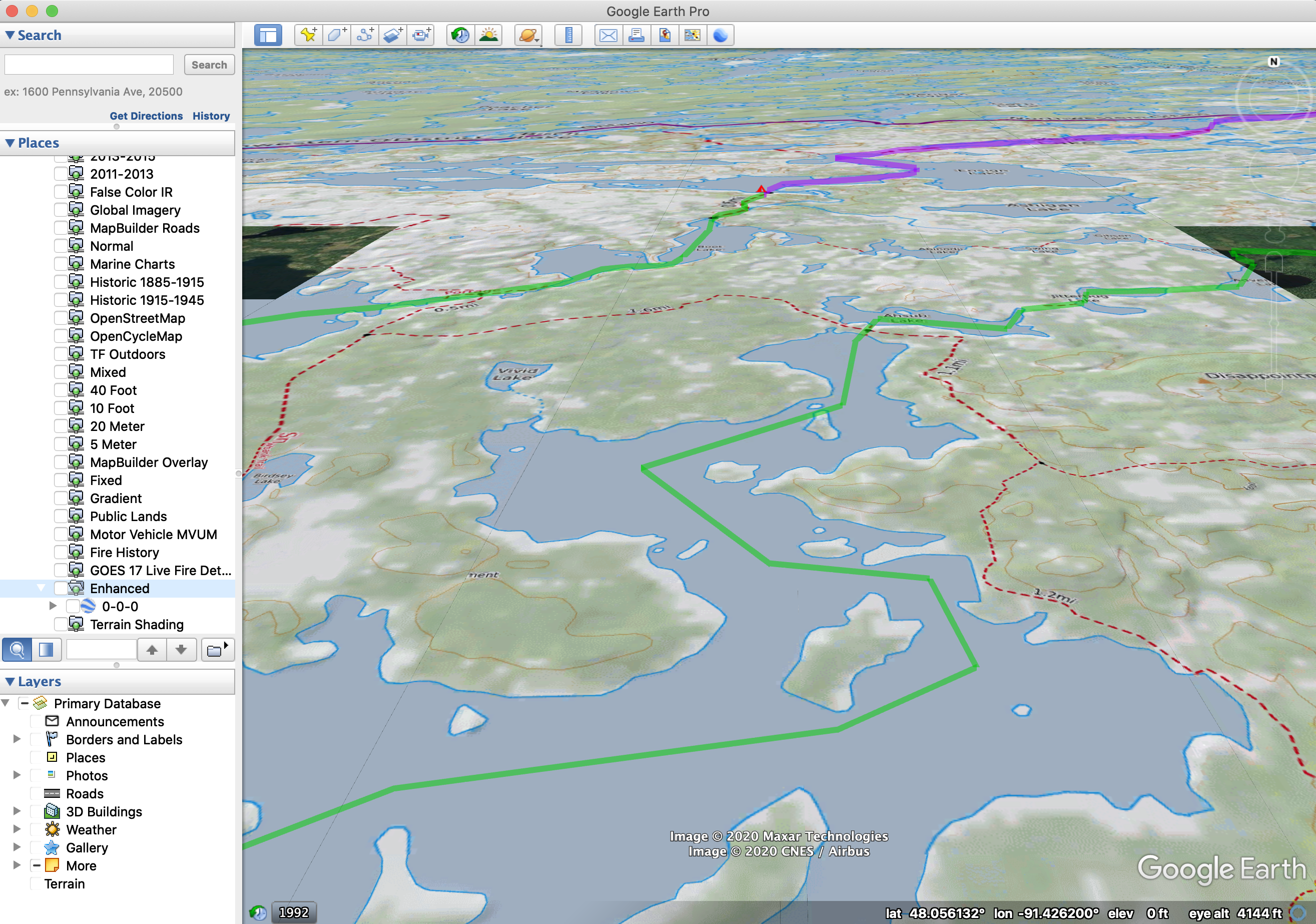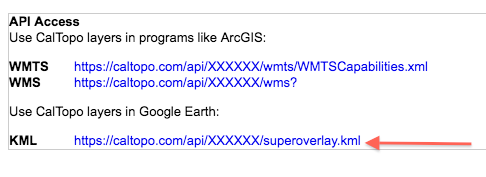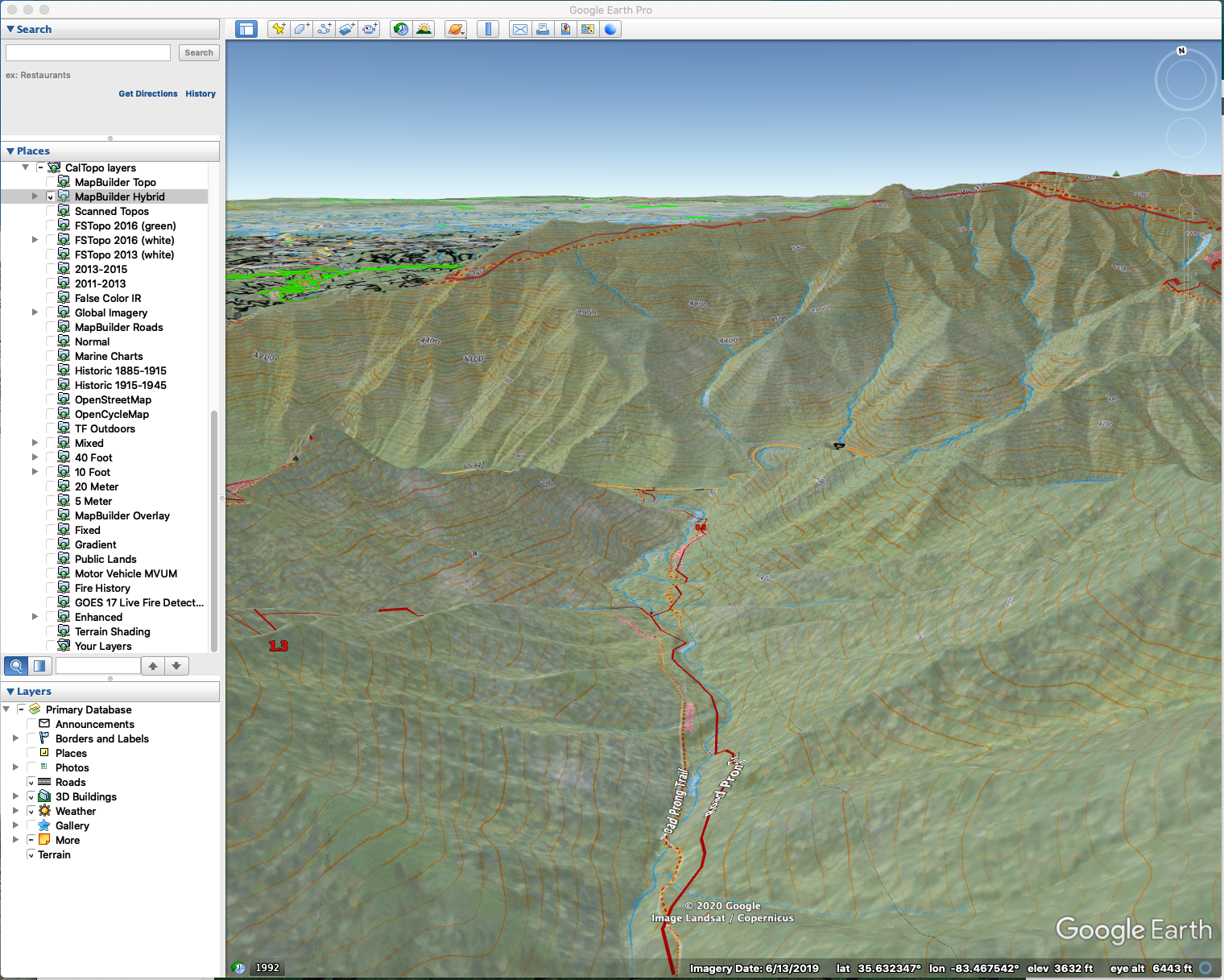Working with Google Earth
in this lesson
At times you may find it useful - or just fun - to view your route, objects, or CalTopo layers in Google Earth. Here are several methods for doing that.
Topics on this Page:
- Exporting a KML File for a static file.
- The KML Network Link for a file-link that will update.
- The KML Super Overlay for a file-link that will include layers.
- More Tips for working between CalTopo and Google Earth.
To view base layers in Google Earth, you must have a CalTopo subscription. Objects, on the other hand, do not require a subscription to view in Google Earth. There are several pathways to go about this: KML export, KML network link and KMZ super overlays. If you are unfamiliar with Google Earth, visit their help page.
KML Export
We covered how to produce this file earlier. You can open it in Google Earth and your objects will be listed in the left hand menu and displayed in the viewer. Then you can use Google Earth as you normally would. This is a static file, unlike the network link below.
Export a KML file via the Export menu, then Download KML File; this option is available whenever you have data (markers, lines, polygons) on the map. As with any of the export functions, you can also pick and choose which objects are exported before clicking the final export button.
If you already have Google Earth Pro (Desktop) installed on your computer, you can just open the downloaded file and you will be able to fly to your objects.
Google Earth Flying
KML Network Link
The second option is called a network link, and is only available on saved maps. The network link is a small file that tells Earth to keep requesting new KML files once every 10 seconds, so that it will automatically update to show the latest version of your map. Draw a line in CalTopo, switch over to Earth, and your line will appear in a few seconds. Data only syncs one way; lines drawn in Google Earth will not automatically make their way back to CalTopo.
Below is an example network link; CalTopo's folder structure is reflected in Google Earth and you can turn individual folders on and off.
For convenience, any map's network link you download from CalTopo will automatically include super overlays for CalTopo's base layers, custom layers that have been saved to the map, and any layers tied to your account. You can turn these on and off just like any other objects in the Earth left bar.
KML Super Overlay
Pro, Desktop, Team, or Enterprise Subscription Required
The super overlay is a network link that allows you to view many CalTopo layers and overlays in Google Earth. Custom layers are also available in the list. You do not need to link to a specific saved map in order to use these layers. Super Overlay is only available to Pro and higher level subscribers.
To use the super overlay without a saved map, you can go to Your Account and scroll down to find the KML Superoverlay link. When you click the link, it will download a small file to your device. When you open that file, Google Earth will open and load the CalTopo layers in the Temporary Places folder in Google Earth. If all layers appear checked at first, uncheck the folder labeled “CalTopo layers” first, then choose the individual layer that you want to view. The 6 digit ID in the filename is unique to your account; please don't share it.
CalTopo with Google Earth Tricks and Tips
- In the Google Earth Layers section, turn on “Terrain” to help accentuate the CalTopo layers and give them more of a 3D effect.
- If your network link doesn’t appear to work the first time you open it in GE, try a second time. If you continue to experience issues, please contact Support.
- Use the left navigation bar in GE to fly to an object by clicking on it in the menu.