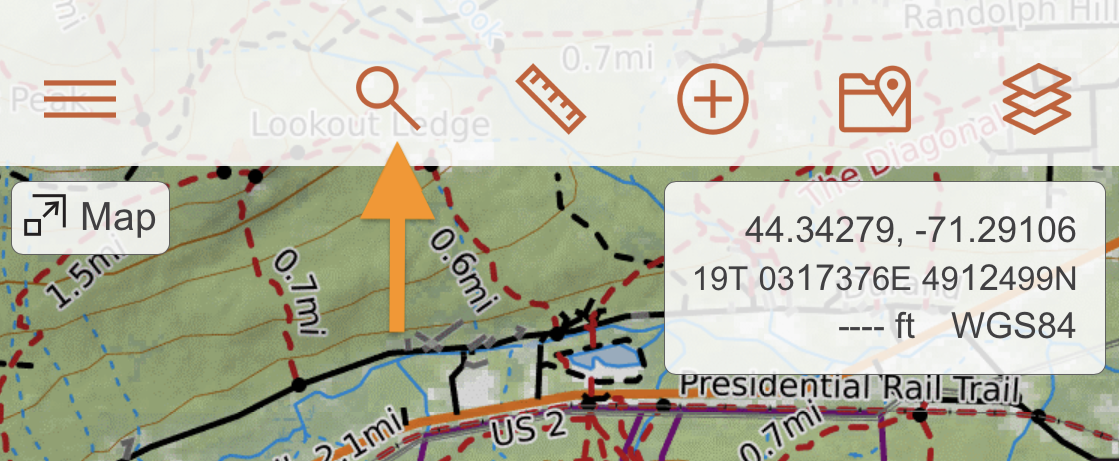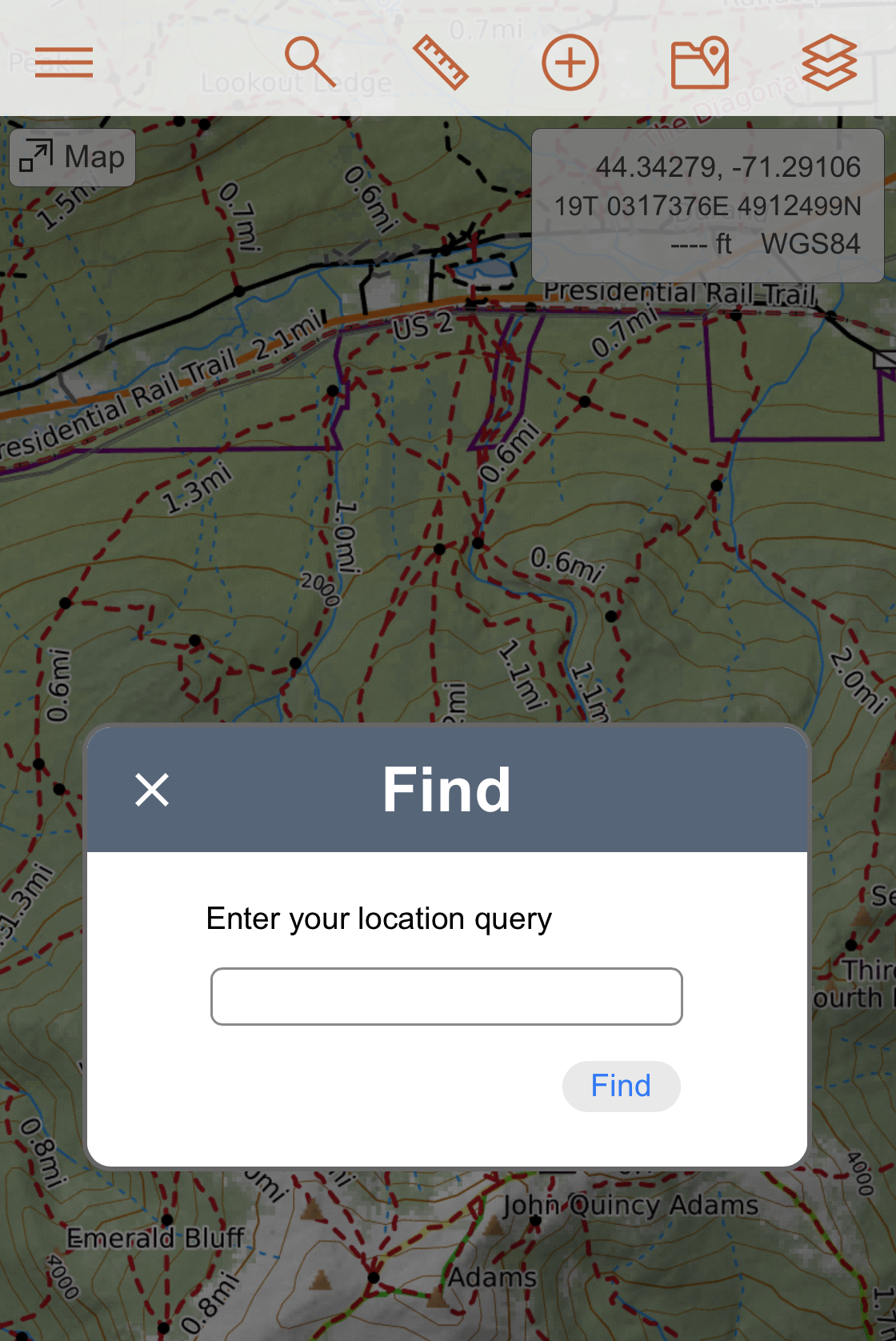Search Bar
let's begin
Searching is a great tool allowing you to find places and features.
Topics on this Page:
Using the Search Bar
The Search Bar is located just above the Map Viewer in the center. You can use coordinates like Latitude and Longitude or UTM, place names, and zip codes to locate an area. When you place something in the Search Bar and hit return the Map Viewer will center on the area you searched for.
Search Tips
When you search, your search query is sent to the Google Geocode API and the map viewer is centered on the first result Google returns. When you use a properly constructed coordinate reference the map viewer will center at that spot. With vague or poorly crafted search terms however the map viewer may center far from the hoped for result. For every search it is important to zoom out and pan a bit to make sure you are in the area you expected. Below are some tips on how to format the various coordinate systems for the search and how to use feature names to get you to the right place.
Coordinate Systems
Latitude and Longitude in that order can be inputed in three formats; degree minutes seconds, degree minutes, or degree. For UTM you need to be complete with the coordinate so you need to include the Zone and all the digits, six for the Easting and seven for the Northing.
The formats look like this for Sawmill Pass in the Sierra:
- 36 52 58, -118 21 53
- 36 52.967, -118 21.876
- 36.88275, -118.36472
- 11S 0378400E 4082746N
The search will allow you to add some symbols or lettering within the coordinate systems but it is best to keep it simple. Latitude and Longitude can be separated by a comma but do not need to be, UTM though cannot be.
Search Terms
For feature searches, if the feature is popular with a unique name, using just the feature's name should bring you to the right place. For instance Lake Winnipesaukee will bring you pretty reliably to the large lake in central New Hampshire. If the feature has a common and popular name like Sawtooth Peak or Sawtooth Mountain you will likely have to provide more information.
If your first choice of a search term does not get you to the right place there are a few things you can try. First is to use the name of the state. It is best to spell out the entire name of the state rather than use the initials. Second is to use the mountain range the feature resides in. Finally, try a feature nearby that might have a more unique name.
If you search for something that doesn't exist in that state or somehow isn't found by the search and you have used the name of the state, the map viewer will often center near the geographic center of that state. An example is if you put in Sawtooth Peak New Hampshire, your map viewer will center on the exact same place as it would if you just searched NH or New Hampshire.
Bottom line is if you do not get the result you expect try using the state, range, or try to search for a more distinct feature nearby.
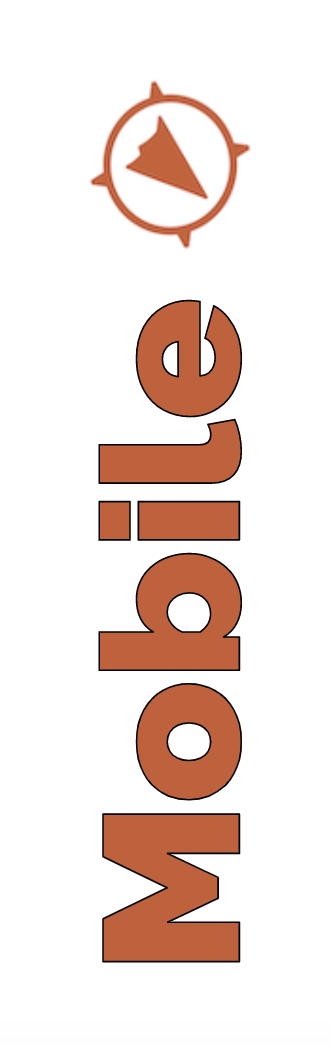
Search on Mobile
To access the the Search Bar on the mobile app, tap the magnifying glass icon in the upper part of the screen.
The Search Bar will open in a new dialog.